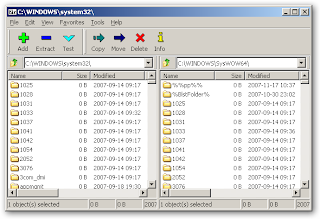Microsoft Windows Media Player (WiMP) is the default media player for Windows—but besides being bloated and somewhat of a privacy hazard (xp-antispy can help with that), its capabilities are mostly limited to the playback of proprietary Microsoft formats and such common media formats as MPG video and MP3 audio files. If users want to play Real media or Apple Quicktime formats, additional software and/or codecs must be installed. Also, as of Windows 8, DVD and Blu-ray playback are not supported within WiMP by default. The fact is that the free Quicktime package from Apple is crippleware; in order to get the fully-functional Quicktime Pro, you must pay extra. Similarly, the free RealPlayer package contains bloatware and is, potentially, adware. What's a user to do?
No
one add-on media player package does it all (though VLC
comes close), but the following three media player utilities in
combination cover the gamut of available file formats pretty well;
all three are free to download. They complement each other; if a file
does not play well in one player, one of the others can usually
handle it.
By
the way, both the K-Lite
codecs and VLC can both directly play back the FLV
Flash
video format used by Google
Video,
YouTube,
and others. These videos can usually be saved locally via the Video
Downloader
plug-in for Firefox,
which can be installed via the Tools
—>Add-ons
menu.
VLC Media
Player
It's the very first alternative media player I install under Windows—if I only install one, VLC is it. Recently updated to the v2.0 series, it handles a variety of formats and is useful for files that may not play properly in the other two players mentioned here—it's also possible that VLC itself may be more to a particular user's taste than Winamp. It also differs from Winamp in that it is true GPL open source. VLC plays DVDs just fine, though Blu-ray playback is still considered experimental. VLC is also cross-platform software; versions are available that run under Linux and Mac OS X as well. For VLC, I do a Full install, selected from the drop-down menu during installation. When a user installs Winamp in this context, it will be set up to “steal back” most audio formats (except MP4).
It's the very first alternative media player I install under Windows—if I only install one, VLC is it. Recently updated to the v2.0 series, it handles a variety of formats and is useful for files that may not play properly in the other two players mentioned here—it's also possible that VLC itself may be more to a particular user's taste than Winamp. It also differs from Winamp in that it is true GPL open source. VLC plays DVDs just fine, though Blu-ray playback is still considered experimental. VLC is also cross-platform software; versions are available that run under Linux and Mac OS X as well. For VLC, I do a Full install, selected from the drop-down menu during installation. When a user installs Winamp in this context, it will be set up to “steal back” most audio formats (except MP4).
Winamp
Winamp is freeware, though not open source (a paid Pro version is available). It's very good for playing a wide range of audio media formats (though not the best player for video formats). It's especially useful for playing Internet music streams like those listed on SHOUTcast and Icecast—and the available StreamRipper plug-in is useful (more on this later), but because we are installing it alongside others, there is a caveat that should be pointed out.
Winamp is freeware, though not open source (a paid Pro version is available). It's very good for playing a wide range of audio media formats (though not the best player for video formats). It's especially useful for playing Internet music streams like those listed on SHOUTcast and Icecast—and the available StreamRipper plug-in is useful (more on this later), but because we are installing it alongside others, there is a caveat that should be pointed out.
It
concerns the installation process: one of the initial check-boxes is
for a function called Winamp
Agent;
you may want to un-check this box, or else Winamp will hijack all the
formats it sees as its default (this may actually be useful if you
edit the default-formats list). You can, if you wish, choose to
uncheck the boxes for Winamp
Remote,
the eMusic
free downloads, browser toolbar, etc. As
part of the installation process, the user is able to select the
formats that Winamp will play by default; I highly
recommend un-checking the Video
check box entirely, then opening the Audio
menu and un-checking the MP4
check-box. Once Winamp is installed, go ahead and install
StreamRipper, if you wish. It works well as a plug-in to Winamp and
can also be used from the command line.
Winamp
was one of the first programs to be skinnable—that is, able to have
its window decorations be user-changeable—so go ahead and download
a few skins that you might like. The included visualizations are also
pretty cool.
K-Lite Mega
Codec Pack
I have found the freeware K-Lite Mega Codec Pack to be a useful complement to VLC. It has a number of codecs and some are better-suited to certain formats than Winamp (the iPod-compatible MP4/M4V format for example) and for the occasional file that is incompatible with VLC (it's rare). An excellent streamlined basic player is included along with the codecs called Media Player Classic (MPC) which strongly resembles WiMP V6. The newly-installed codecs can also be used with the current version of WiMP. It can replace the functionality of RealPlayer and most functions of the QuickTime Pro player, too.
I have found the freeware K-Lite Mega Codec Pack to be a useful complement to VLC. It has a number of codecs and some are better-suited to certain formats than Winamp (the iPod-compatible MP4/M4V format for example) and for the occasional file that is incompatible with VLC (it's rare). An excellent streamlined basic player is included along with the codecs called Media Player Classic (MPC) which strongly resembles WiMP V6. The newly-installed codecs can also be used with the current version of WiMP. It can replace the functionality of RealPlayer and most functions of the QuickTime Pro player, too.
Once
all three programs are installed you can fine-tune the file
associations by right-clicking the mouse on a particular media file,
then selecting Open
With,
then selecting which media player to use from the displayed list. If
you want to make the file-to-player association permanent, the
check-box at the bottom of the window allows this.
StreamRipper
This free utility allows you to download an entire station of music. Many of these MP3 radio stations only play certain genres, so you can now download an entire collection of goa/trance music, an entire collection of jazz, punk rock, whatever you want. Also works with OGG streams. If the tracks contain individual ID information, they will be saved as individual files by default. As mentioned earlier, the Windows version includes a Winamp plug-in, which is very convenient; the program can also be invoked from a command line. There are versions available that run under Linux and Mac OS X as well.
This free utility allows you to download an entire station of music. Many of these MP3 radio stations only play certain genres, so you can now download an entire collection of goa/trance music, an entire collection of jazz, punk rock, whatever you want. Also works with OGG streams. If the tracks contain individual ID information, they will be saved as individual files by default. As mentioned earlier, the Windows version includes a Winamp plug-in, which is very convenient; the program can also be invoked from a command line. There are versions available that run under Linux and Mac OS X as well.
Links page
to software mentioned and definitions of terms used in this article: http://goo.gl/y4X5R