Here is one of those hardware posts I warned you about -- but there's method to my madness (or is it madness to my method?). I bring up this subject because most commercial software comes on CD-ROM or DVD-ROM discs -- and I often distribute free-software compilations on CDs that I write myself (I write the discs, not the software). Live-Linux CDs and DVDs are another related item.
In June of 1985 I was at the Consumer Electronics Show in Chicago. Atari introduced its new Atari ST series -- but the item that most interested me was the CD-ROM drive add-on that was being shown with it. The only demonstration CD they had at that time was the first edition of Grolier's Encyclopedia. When I discovered that a CD-ROM disc could hold 640 megabytes (MB) of data, I was amazed (then-current small business/consumer-grade hard drives at the time maxed out at about 40 MB). I knew that big changes were coming at last (I had discussed the possibilities of CD and LaserDisc data storage with an engineer about 6 years earlier).
All the drives and discs I will be talking about share the same form factors (standardized size and shape) and are backward-compatible with earlier types; this means that a Blu-Ray burner will read (and write) CDs and DVDs as well. With the right software, media discs (audio and movies) can be played on the attached PC. There are different drive form factors for desktop and laptop PCs; within each class the drives are usually interchangeable. Due to physical (size) limitations, laptop drives read and write discs at a somewhat slower rate than desktop drives. For this reason, and to reduce wear-and-tear on the internal drive, I often use an external USB-connected drive with a laptop.
Each generation of discs and drives has held more data than the previous generation. CD capacity is 640 MB to 700 MB (depending on discs). DVD capacity is 4.7 gigabytes (GB) for a single-layer disc, 8.5 GB for a dual-layer disc. Blu-ray discs hold 25 GB on a single-layer disc, 50 GB on a dual-layer disc. There are indications that a next-generation Blu-ray disc may hold as much as 200 GB on a single CD-sized platter.
Typical 50-100 quantity prices for writable media range from about 15 cents for a blank CD-R, to 25-50 cents for a single-layer blank DVD, $1.50-$2 for a dual-layer blank DVD, up to $8-$15 for a single-layer Blu-Ray BD-R disc, and $25-$30 for a dual-layer BD-R disc (1-25 quantity). I expect the BD-R media prices will come down over time when the volume ramps up -- when I first got my CD burner, 4x blanks were about $1.50 each. There may be more about the optical media itself in a future installment.
The first iteration was the CD-ROM drive. Starting out at a read-rate of 1x (the same speed as an audio CD, about 150 kilobits-per-second), speeds soon ramped up. Microsoft's MS-DOS soon had an add-on that allowed DOS to read the CD file system, as did most other computer operating systems at the time. Current desktop optical ROM drives read (transfer data from) CDs at a 48x-52x rate -- but very few (if any) CD-ROM-only drives are currently being manufactured.
Compatibility: CDs (older drives -- those manufactured prior to 1998 -- will probably not be able to read CD-R or CD-RW discs).
Next was the DVD-ROM drive, introduced in 1997. Starting out at a read-rate of 1x (the same speed as a DVD movie, which is about 4x faster than a 1x audio CD) it, too, quickly ramped up in speed. Current optical ROM drives read DVDs at a 16x-20x rate.
Compatibility: CDs & DVDs (older drives manufactured prior to 1998 may not be able to read writable media: CD-R, CD-RW, DVD-R/RW, or DVD+R/RW discs). A new DVD-ROM drive will set you back about $20-25.
At about the same time as the DVD-ROM was introduced came the CD "burner" (writer) drive. As CD write speeds ramped up above about 8X, a problem became evident -- the computer could not always transfer data to the drive consistently and the data interruption (known as buffer underrun) led to write failures. Sanyo developed what is now referred to as buffer underrun protection (sometimes called BURN-proof) -- all current writable drives (and the software for them) keep track of where they are on the disc during the write process and can pick up where they left off if the buffer (internal temporary storage memory) empties during a write cycle. Current optical ROM drives write (transfer data to) CDs at up to a 48x-52x rate.
Compatibility: read/write all CDs. A new CD-writer drive will cost about $20 -- I paid nearly $300 for my first 4x CD writer in 1999. Note: all older drives will require a firmware update to write some current discs.
It was not long before a DVD-ROM drive was combined with a CD writer to make what is now called a combo drive, with all the features of both. These have mostly been superseded by full-featured DVD writers.
Compatibility: read/write all CDs and read all DVDs. Note: all older drives will require a firmware update to write some current discs.
Next came the DVD burner. First-generation drives wrote DVD+R/RW and CD-R/RW only; DVD-R/RW drives and discs soon followed from a different industry consortium and could burn CDs as well. In general, the + and - drives could read (but not write) each others' discs. Current DVD writers are +/- write-compatible, but check the front-panel markings on a particular drive to ensure it will write the discs you feed it. Current desktop DVD-writer drives write single-layer discs at 16x-20x; Current laptop DVD-writer drives write single-layer discs at 6x-8x. Dual-layer discs are written at 4-8x depending on the type of drive and the media used.
Compatibility: read/write all CDs and read all DVDs. DVD write-compatibility varies with the drive; newer drives (since about 2004) write all types. Note: all older drives will require a firmware update to write some current discs.
The newest optical-disc formats are HD-DVD and Blu-ray, though the HD-DVD format has already fallen by the wayside (much to the chagrin of Microsoft). There are Blu-ray combo drives that add Blu-ray ROM and movie-reading capabilities to a DVD-burner drive.
The pinnacle of the optical-drive heap is the Blu-ray writer drive. Current Blu-ray writers can write BD-R media at up to 8x, which is a whopping 288 megabits (Mb) per second -- a nearly 2000 times faster data-transfer rate than a 1x CD at 150 kilobits (kb) per second.Compatibility: read/write all CDs, DVDs, and Blu-ray media.
Wednesday, October 22, 2008
Sunday, October 12, 2008
OpenOffice.org v3.0 is out!
One of my favorite free application suites now has a new version available -- OpenOffice.org (OOo) version 3.0.0 -- here's a good direct link:
http://openoffice.mirrors.tds.net/pub/openoffice/stable/3.0.0
If you want more information or are new to OOo, you can go to the main site and get the download link from there. You can also find FAQs (frequently asked questions) and tutorial links there as well. v3.0.0 is a substantial update from v2.4.1 and a better-than-ever replacement for the bloated, too-costly Microsoft Office series.
If all you want is a decent free word processor, try AbiWord and its related tools and plug-ins. I actually run both OOo and AbiWord as a cross-check for text-formatting problems.
http://openoffice.mirrors.tds.net/pub/openoffice/stable/3.0.0
If you want more information or are new to OOo, you can go to the main site and get the download link from there. You can also find FAQs (frequently asked questions) and tutorial links there as well. v3.0.0 is a substantial update from v2.4.1 and a better-than-ever replacement for the bloated, too-costly Microsoft Office series.
If all you want is a decent free word processor, try AbiWord and its related tools and plug-ins. I actually run both OOo and AbiWord as a cross-check for text-formatting problems.
Clickjacking -- and a fix
There has been a lot of talk this week about a newly discovered vulnerability in all modern browsers running under any operating system, including all versions of Microsoft Windows, Linux, BSD, and Mac OS X. Called clickjacking, it's a means of hijacking (redirecting) clicks on links within browsers:
Computerworld article or http://tinyurl.com/3rmfac
Fortunately, a useful fix is available. I have recommended the use of the Mozilla Firefox browser for quite a while. It runs on Windows, OS X, BSD, and Linux. The important information here is that Firefox supports add-ons -- plug-ins that add useful features. That's where the solution comes from; it's yet another reason to (mostly) abandon Microsoft's Internet Explorer under Windows.
I am a long-time user of the NoScript add-on for Firefox, which blocks scripts (which are usually JavaScript-based) from running in the browser -- unless you allow it on a per-site basis (easily managed). It has just been updated to add useful protection against this very vulnerability.
Managing add-ons in Firefox is pretty easy. Go to the Tools menu in the menu-bar top-of-page, select Add-ons. When the dialog window opens, enter noscript in the search box near the top of the window and install the add-on from there. There may be other useful add-ons of interest to users; see the Firefox add-ons page for more information, including the ability to browse add-ons by category.
Computerworld article or http://tinyurl.com/3rmfac
Fortunately, a useful fix is available. I have recommended the use of the Mozilla Firefox browser for quite a while. It runs on Windows, OS X, BSD, and Linux. The important information here is that Firefox supports add-ons -- plug-ins that add useful features. That's where the solution comes from; it's yet another reason to (mostly) abandon Microsoft's Internet Explorer under Windows.
I am a long-time user of the NoScript add-on for Firefox, which blocks scripts (which are usually JavaScript-based) from running in the browser -- unless you allow it on a per-site basis (easily managed). It has just been updated to add useful protection against this very vulnerability.
Managing add-ons in Firefox is pretty easy. Go to the Tools menu in the menu-bar top-of-page, select Add-ons. When the dialog window opens, enter noscript in the search box near the top of the window and install the add-on from there. There may be other useful add-ons of interest to users; see the Firefox add-ons page for more information, including the ability to browse add-ons by category.
Wednesday, October 1, 2008
Secure your Windows PC -- for free (Part 1)
One of the ironies of modern computing is the fact that users pay for Microsoft Windows either directly or indirectly, but due to the security holes in Windows most users usually pay again for protection -- most of which should never have been needed in the first place. For example, there are any number of companies lining up to sell you anti-virus, anti-spyware, and firewall software. Even Microsoft itself will sell you a $50-a-year subscription-based product (Microsoft One Care) to fix problems that should never have existed in the first place. This sort of double-dipping certainly doesn't seem fair. Frankly, this is one of several reasons that I mostly use Linux -- while I run it I have no problems with viruses or other malware.
Fortunately, there is free software available that can effectively improve your Windows security just as well as any paid software or service. The trade-off? It takes a little bit more effort to gather it all together and maintain it -- but the knowledge is useful and it does pay off. It's also true that users must be careful, as some anti-malware software is more resource-intensive than others, sucking up CPU cycles like a Dyson at full speed. Combining two such programs can bring even a multi-core system to its metaphorical knees. When this is the case, I will mention it. Also, be aware that there are malicious software programs out there disguised as useful utilities (see here and here for lists and information on some of them).
Anti-Virus
There are several decent free anti-virus utilities available. Most are effective -- some even more so than the market leaders (though, to be fair and honest, I hear good things about Symantec's soon-to-be-released commercial Norton 2009 suite). There are four that I use on a regular basis, depending upon the version of Windows, the nature of the problem, and the speed of the PC. They are roughly equally effective, though the functional mechanisms do differ. Also be aware that the first three free versions listed are for private home use on one PC only -- institutional and commercial use are not allowed -- though the AVG software (for example) has a fully-functional 30-day trial version available to all. Comodo's package does not have the limitations listed, one of the reasons that I recommend it highly.
One of the better on-line comparisons of the first three free anti-virus utilities discussed here is available here, though it's a bit out-of-date. Rather than go into too much detail in this post, it's a good article to check out as a start. Also realize that most of the packages mentioned here have commercial versions available that are more feature-complete. Buy them or donate if you can afford it; the free versions have to be supported somehow. ClamAV, The last package listed here, has a whole different approach that can be useful, since there's a version that runs under Linux and BSD.
AVG Free Anti-Virus
The newest version of AVG Free Anti-Virus is probably more accurately described as a suite. It includes not only anti-virus software, but also a link-scanner and anti-spyware capabilities. It's what I usually install; the reasons I might install one of the others include being second-machine-on-a-network (the Free-AVG license is limited to one machine per network) and older/slower PCs (it's more of a resource hog than the older versions of AVG were). There is also a version available that runs under Linux; see the ClamAV section to see why this is useful.
Avira AntiVir Personal
This package is nominally the best-performing of the programs listed here (usually) -- but real-world performance has them more evenly matched. One minor gripe is the advertising nag-screen pop-up that is displayed at boot-up, though this is a reasonable attempt to sell the retail product.
avast! antivirus Home Edition
Despite having a somewhat-clunkier user interface than the others (in my opinion), this is still a useful and effective package.
Comodo Internet Security
Note: Comodo AntiVirus is now part of the Comodo Internet Security suite with the firewall integrated. I use this on one of my slower PCs because it rarely sucks up too much in the way of resources -- and I now recommend it over AVG for general use. It seems to be quite effective, with an added bonus: commercial and multi-PC use is OK.
ClamAV/ClamWin
This is the outsider of the bunch, because the philosophy behind it is drastically different from that of the others. It's GPL open-source software that was originally designed to work on Unix and Linux mail servers and gateways to protect downstream Windows-based clients; there's now a version for Windows as well. While they are not kept as up-to-date as some of the other utilities listed here, they are useful tools nonetheless.
Why is a Windows-virus utility that runs on Linux/Unix/BSD useful? For the simple reason that it allows a technician or user to work on Windows from the "outside." Running a virus checker from within Windows is very much like working on an automobile engine while it's running -- there are times it's just easier to work on it when it's turned off. This is made possible by the use of a free "live" Linux CD or DVD such as Knoppix, System Rescue CD, or Trinity Rescue Kit (among others). In an extreme case I may hook the infected Windows-installation hard drive to my own PC running Linux via an external USB adapter.
Since the Clam anti-virus software is an on-demand scanner, it can usually be run under Windows even when other anti-virus software is running in the background.
Part 2 of this series will cover anti-spyware and related software.
Fortunately, there is free software available that can effectively improve your Windows security just as well as any paid software or service. The trade-off? It takes a little bit more effort to gather it all together and maintain it -- but the knowledge is useful and it does pay off. It's also true that users must be careful, as some anti-malware software is more resource-intensive than others, sucking up CPU cycles like a Dyson at full speed. Combining two such programs can bring even a multi-core system to its metaphorical knees. When this is the case, I will mention it. Also, be aware that there are malicious software programs out there disguised as useful utilities (see here and here for lists and information on some of them).
Anti-Virus
There are several decent free anti-virus utilities available. Most are effective -- some even more so than the market leaders (though, to be fair and honest, I hear good things about Symantec's soon-to-be-released commercial Norton 2009 suite). There are four that I use on a regular basis, depending upon the version of Windows, the nature of the problem, and the speed of the PC. They are roughly equally effective, though the functional mechanisms do differ. Also be aware that the first three free versions listed are for private home use on one PC only -- institutional and commercial use are not allowed -- though the AVG software (for example) has a fully-functional 30-day trial version available to all. Comodo's package does not have the limitations listed, one of the reasons that I recommend it highly.
One of the better on-line comparisons of the first three free anti-virus utilities discussed here is available here, though it's a bit out-of-date. Rather than go into too much detail in this post, it's a good article to check out as a start. Also realize that most of the packages mentioned here have commercial versions available that are more feature-complete. Buy them or donate if you can afford it; the free versions have to be supported somehow. ClamAV, The last package listed here, has a whole different approach that can be useful, since there's a version that runs under Linux and BSD.
AVG Free Anti-Virus
The newest version of AVG Free Anti-Virus is probably more accurately described as a suite. It includes not only anti-virus software, but also a link-scanner and anti-spyware capabilities. It's what I usually install; the reasons I might install one of the others include being second-machine-on-a-network (the Free-AVG license is limited to one machine per network) and older/slower PCs (it's more of a resource hog than the older versions of AVG were). There is also a version available that runs under Linux; see the ClamAV section to see why this is useful.
Avira AntiVir Personal
This package is nominally the best-performing of the programs listed here (usually) -- but real-world performance has them more evenly matched. One minor gripe is the advertising nag-screen pop-up that is displayed at boot-up, though this is a reasonable attempt to sell the retail product.
avast! antivirus Home Edition
Despite having a somewhat-clunkier user interface than the others (in my opinion), this is still a useful and effective package.
Comodo Internet Security
Note: Comodo AntiVirus is now part of the Comodo Internet Security suite with the firewall integrated. I use this on one of my slower PCs because it rarely sucks up too much in the way of resources -- and I now recommend it over AVG for general use. It seems to be quite effective, with an added bonus: commercial and multi-PC use is OK.
ClamAV/ClamWin
This is the outsider of the bunch, because the philosophy behind it is drastically different from that of the others. It's GPL open-source software that was originally designed to work on Unix and Linux mail servers and gateways to protect downstream Windows-based clients; there's now a version for Windows as well. While they are not kept as up-to-date as some of the other utilities listed here, they are useful tools nonetheless.
Why is a Windows-virus utility that runs on Linux/Unix/BSD useful? For the simple reason that it allows a technician or user to work on Windows from the "outside." Running a virus checker from within Windows is very much like working on an automobile engine while it's running -- there are times it's just easier to work on it when it's turned off. This is made possible by the use of a free "live" Linux CD or DVD such as Knoppix, System Rescue CD, or Trinity Rescue Kit (among others). In an extreme case I may hook the infected Windows-installation hard drive to my own PC running Linux via an external USB adapter.
Since the Clam anti-virus software is an on-demand scanner, it can usually be run under Windows even when other anti-virus software is running in the background.
Part 2 of this series will cover anti-spyware and related software.
Thursday, September 25, 2008
Monsters of Media (Playing)
Revised 11-November-2012. The Links page is now listed at the end of the article.
Microsoft Windows Media Player (WiMP) is the default media player for Windows—but besides being bloated and somewhat of a privacy hazard (xp-antispy can help with that), its capabilities are mostly limited to the playback of proprietary Microsoft formats and such common media formats as MPG video and MP3 audio files. If users want to play Real media or Apple Quicktime formats, additional software and/or codecs must be installed. Also, as of Windows 8, DVD and Blu-ray playback are not supported within WiMP by default. The fact is that the free Quicktime package from Apple is crippleware; in order to get the fully-functional Quicktime Pro, you must pay extra. Similarly, the free RealPlayer package contains bloatware and is, potentially, adware. What's a user to do?
Microsoft Windows Media Player (WiMP) is the default media player for Windows—but besides being bloated and somewhat of a privacy hazard (xp-antispy can help with that), its capabilities are mostly limited to the playback of proprietary Microsoft formats and such common media formats as MPG video and MP3 audio files. If users want to play Real media or Apple Quicktime formats, additional software and/or codecs must be installed. Also, as of Windows 8, DVD and Blu-ray playback are not supported within WiMP by default. The fact is that the free Quicktime package from Apple is crippleware; in order to get the fully-functional Quicktime Pro, you must pay extra. Similarly, the free RealPlayer package contains bloatware and is, potentially, adware. What's a user to do?
No
one add-on media player package does it all (though VLC
comes close), but the following three media player utilities in
combination cover the gamut of available file formats pretty well;
all three are free to download. They complement each other; if a file
does not play well in one player, one of the others can usually
handle it.
By
the way, both the K-Lite
codecs and VLC can both directly play back the FLV
Flash
video format used by Google
Video,
YouTube,
and others. These videos can usually be saved locally via the Video
Downloader
plug-in for Firefox,
which can be installed via the Tools
—>Add-ons
menu.
VLC Media
Player
It's the very first alternative media player I install under Windows—if I only install one, VLC is it. Recently updated to the v2.0 series, it handles a variety of formats and is useful for files that may not play properly in the other two players mentioned here—it's also possible that VLC itself may be more to a particular user's taste than Winamp. It also differs from Winamp in that it is true GPL open source. VLC plays DVDs just fine, though Blu-ray playback is still considered experimental. VLC is also cross-platform software; versions are available that run under Linux and Mac OS X as well. For VLC, I do a Full install, selected from the drop-down menu during installation. When a user installs Winamp in this context, it will be set up to “steal back” most audio formats (except MP4).
It's the very first alternative media player I install under Windows—if I only install one, VLC is it. Recently updated to the v2.0 series, it handles a variety of formats and is useful for files that may not play properly in the other two players mentioned here—it's also possible that VLC itself may be more to a particular user's taste than Winamp. It also differs from Winamp in that it is true GPL open source. VLC plays DVDs just fine, though Blu-ray playback is still considered experimental. VLC is also cross-platform software; versions are available that run under Linux and Mac OS X as well. For VLC, I do a Full install, selected from the drop-down menu during installation. When a user installs Winamp in this context, it will be set up to “steal back” most audio formats (except MP4).
Winamp
Winamp is freeware, though not open source (a paid Pro version is available). It's very good for playing a wide range of audio media formats (though not the best player for video formats). It's especially useful for playing Internet music streams like those listed on SHOUTcast and Icecast—and the available StreamRipper plug-in is useful (more on this later), but because we are installing it alongside others, there is a caveat that should be pointed out.
Winamp is freeware, though not open source (a paid Pro version is available). It's very good for playing a wide range of audio media formats (though not the best player for video formats). It's especially useful for playing Internet music streams like those listed on SHOUTcast and Icecast—and the available StreamRipper plug-in is useful (more on this later), but because we are installing it alongside others, there is a caveat that should be pointed out.
It
concerns the installation process: one of the initial check-boxes is
for a function called Winamp
Agent;
you may want to un-check this box, or else Winamp will hijack all the
formats it sees as its default (this may actually be useful if you
edit the default-formats list). You can, if you wish, choose to
uncheck the boxes for Winamp
Remote,
the eMusic
free downloads, browser toolbar, etc. As
part of the installation process, the user is able to select the
formats that Winamp will play by default; I highly
recommend un-checking the Video
check box entirely, then opening the Audio
menu and un-checking the MP4
check-box. Once Winamp is installed, go ahead and install
StreamRipper, if you wish. It works well as a plug-in to Winamp and
can also be used from the command line.
Winamp
was one of the first programs to be skinnable—that is, able to have
its window decorations be user-changeable—so go ahead and download
a few skins that you might like. The included visualizations are also
pretty cool.
K-Lite Mega
Codec Pack
I have found the freeware K-Lite Mega Codec Pack to be a useful complement to VLC. It has a number of codecs and some are better-suited to certain formats than Winamp (the iPod-compatible MP4/M4V format for example) and for the occasional file that is incompatible with VLC (it's rare). An excellent streamlined basic player is included along with the codecs called Media Player Classic (MPC) which strongly resembles WiMP V6. The newly-installed codecs can also be used with the current version of WiMP. It can replace the functionality of RealPlayer and most functions of the QuickTime Pro player, too.
I have found the freeware K-Lite Mega Codec Pack to be a useful complement to VLC. It has a number of codecs and some are better-suited to certain formats than Winamp (the iPod-compatible MP4/M4V format for example) and for the occasional file that is incompatible with VLC (it's rare). An excellent streamlined basic player is included along with the codecs called Media Player Classic (MPC) which strongly resembles WiMP V6. The newly-installed codecs can also be used with the current version of WiMP. It can replace the functionality of RealPlayer and most functions of the QuickTime Pro player, too.
Once
all three programs are installed you can fine-tune the file
associations by right-clicking the mouse on a particular media file,
then selecting Open
With,
then selecting which media player to use from the displayed list. If
you want to make the file-to-player association permanent, the
check-box at the bottom of the window allows this.
StreamRipper
This free utility allows you to download an entire station of music. Many of these MP3 radio stations only play certain genres, so you can now download an entire collection of goa/trance music, an entire collection of jazz, punk rock, whatever you want. Also works with OGG streams. If the tracks contain individual ID information, they will be saved as individual files by default. As mentioned earlier, the Windows version includes a Winamp plug-in, which is very convenient; the program can also be invoked from a command line. There are versions available that run under Linux and Mac OS X as well.
This free utility allows you to download an entire station of music. Many of these MP3 radio stations only play certain genres, so you can now download an entire collection of goa/trance music, an entire collection of jazz, punk rock, whatever you want. Also works with OGG streams. If the tracks contain individual ID information, they will be saved as individual files by default. As mentioned earlier, the Windows version includes a Winamp plug-in, which is very convenient; the program can also be invoked from a command line. There are versions available that run under Linux and Mac OS X as well.
Links page
to software mentioned and definitions of terms used in this article: http://goo.gl/y4X5R
Thursday, September 11, 2008
More on 7-Zip
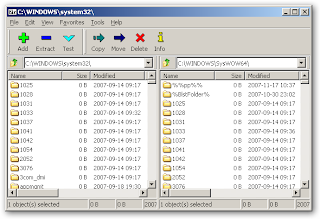
Microsoft Windows XP and later versions include built-in ZIP-file handling. Despite this, many users have WinZip installed on their systems. This is a call to remove WinZip from your system if you have it, even if you have paid for it (many people don't). Technically, it's a timed-trial evaluation version unless you pay for it. Also, earlier versions are a security risk and should be removed for that reason alone.
The free 7-Zip utility handles nearly all common Windows and Linux/Unix/BSD compressed-file formats (though some are extract-only). It includes a bare-bones-but-useful file manager -- one of the reasons it's the very first thing I install on every Windows-based PC that I touch. I usually then install another dual-pane file manager for more general use (more on these later), but I find myself using 7-Zip on a regular basis.
The built-in 7-Zip file manager bypasses Windows Explorer. While this means that some of the functions normally provided by Explorer are not available within 7-Zip, this can often be very useful to power users, since Explorer sometimes hides or obscures details about the file system (a good example: try to view the contents of your Temporary Internet Files folder with Explorer or an Explorer-based file manager sometime). This also means that 7-Zip even works in Safe Mode command-line mode, very handy if Explorer won't start for some reason. Also note that 7-Zip's file-copy mode is sometimes faster than Windows' own, as well. The function key [F9] toggles the single-pane/dual-pane file-view modes. I usually use the dual-pane view, as shown in the image at the top of this post.
After installation, go to the Tools-->Options menu, click on the Select All button, then deselect (uncheck) the box next to .ISO -- click the OK button and you are good-to-go (it can look inside .iso files, which is a useful feature. For a number of reasons, you don't want it to be the default tool for them).
Labels:
7-Zip,
BSD,
compression,
file manager,
free software,
Linux,
Unix,
Windows,
WinZip
Tuesday, September 9, 2008
Windows Vista is an Internet dropout
While this post is a bit outside my "normal" range for this blog, I have posted it because someone might find it in a search and it might save them the hours of searching that finally turned up this information: Microsoft Windows Vista is an Internet dropout.
A friend called me with a problem. Her new Sony VAIO laptop with Microsoft Windows Vista Home Premium would randomly disconnect from the Internet for no obvious reason. The cause turned out to be a simple (and stupid) problem.
Microsoft added networking support to Windows in version 3.11 -- a cobbled-up networking stack lifted (quite legally) from BSD code; the BSD license allows the free use of code if attribution is given. Essentially the same code was carried forward right up to WinXP, but the code was so old and crufty that the BSD distributions no longer used it; hence one of the major changes in WinVista vis-a-vis WinXP is in the networking stack. While some of these changes were much-needed, some just seem arbitrary and counter-productive. One of these changes was the source of her problem.
As far as I can figure, WinVista sends one of its new-fangled packets or messages to an older router or modem, the device says, "Huh?" and WinVista chokes. After hours of research — and booting from a live-booting Knoppix DVD so I could access the Internet to do it — I had WOW (the cable provider) remotely update the firmware in the cable modem and all was well. The same issue may crop up in older routers as well. I realize that many users don't even know what firmware is or are unable to figure out what firmware version a particular device has, let alone be able to update it -- but this knowledge has just been made more important than ever.
I found this tool from Microsoft, but I don't know if it is useful in this context:
Internet Connectivity Evaluation Tool
[This utility] checks your Internet router to see if it supports certain technologies. You can use this tool on a PC running either the Windows Vista or Windows XP operating system. If you're planning to run Windows Vista, this tool can verify whether your existing Internet router supports advanced features, such as improved download speeds and face-to-face collaboration using Windows Meeting Space.
Another related link of interest: Microsoft DHCP bugs make Windows lose networking.
Numerous perplexed Windows users have discovered that attempting to connect their PCs (especially Vista) to their existing networks or Wi-Fi hotspots results in flaky or nonexistent connections.
The solution was not obvious; it took a lot of searching and between-the-lines reading to find this information, but it was worth it -- and I'm glad to share.
A short time later, I ran into a similar problem on a Dell laptop running WinXP. A friend stated that she started having DSL connection problems about 2 weeks earlier; this was confirmed when I couldn't even ping the modem within about 5 minutes after a reboot. I updated her from Service Pack 2 to Service Pack 3 and updated the Ethernet card drivers to the latest version -- no joy. There were no problems with a Linux-DVD boot. Remembering my earlier WinVista firmware issues, I then found, downloaded, and installed a firmware update to her SpeedStream 5100 DSL modem from Siemens; fortunately, the update process was OS-agnostic since it ran from the modem itself, simply looking for the firmware image file on the system. After a reboot her connection was restored under Windows.
A friend called me with a problem. Her new Sony VAIO laptop with Microsoft Windows Vista Home Premium would randomly disconnect from the Internet for no obvious reason. The cause turned out to be a simple (and stupid) problem.
Microsoft added networking support to Windows in version 3.11 -- a cobbled-up networking stack lifted (quite legally) from BSD code; the BSD license allows the free use of code if attribution is given. Essentially the same code was carried forward right up to WinXP, but the code was so old and crufty that the BSD distributions no longer used it; hence one of the major changes in WinVista vis-a-vis WinXP is in the networking stack. While some of these changes were much-needed, some just seem arbitrary and counter-productive. One of these changes was the source of her problem.
As far as I can figure, WinVista sends one of its new-fangled packets or messages to an older router or modem, the device says, "Huh?" and WinVista chokes. After hours of research — and booting from a live-booting Knoppix DVD so I could access the Internet to do it — I had WOW (the cable provider) remotely update the firmware in the cable modem and all was well. The same issue may crop up in older routers as well. I realize that many users don't even know what firmware is or are unable to figure out what firmware version a particular device has, let alone be able to update it -- but this knowledge has just been made more important than ever.
I found this tool from Microsoft, but I don't know if it is useful in this context:
Internet Connectivity Evaluation Tool
[This utility] checks your Internet router to see if it supports certain technologies. You can use this tool on a PC running either the Windows Vista or Windows XP operating system. If you're planning to run Windows Vista, this tool can verify whether your existing Internet router supports advanced features, such as improved download speeds and face-to-face collaboration using Windows Meeting Space.
Another related link of interest: Microsoft DHCP bugs make Windows lose networking.
Numerous perplexed Windows users have discovered that attempting to connect their PCs (especially Vista) to their existing networks or Wi-Fi hotspots results in flaky or nonexistent connections.
The solution was not obvious; it took a lot of searching and between-the-lines reading to find this information, but it was worth it -- and I'm glad to share.
A short time later, I ran into a similar problem on a Dell laptop running WinXP. A friend stated that she started having DSL connection problems about 2 weeks earlier; this was confirmed when I couldn't even ping the modem within about 5 minutes after a reboot. I updated her from Service Pack 2 to Service Pack 3 and updated the Ethernet card drivers to the latest version -- no joy. There were no problems with a Linux-DVD boot. Remembering my earlier WinVista firmware issues, I then found, downloaded, and installed a firmware update to her SpeedStream 5100 DSL modem from Siemens; fortunately, the update process was OS-agnostic since it ran from the modem itself, simply looking for the firmware image file on the system. After a reboot her connection was restored under Windows.
Labels:
connectivity,
firmware,
Internet,
Microsoft,
networking,
problem,
solved,
Vista,
Windows,
XP
Monday, July 28, 2008
First install
There are a few free programs that I install on any MS Windows PC that I touch. The list that follows will include download links and a brief description. More details will follow in my individual posts for each program.
7-Zip
The very first program I install on every system I touch. It's an excellent multi-format compressed-file handler with a built-in file manager that has both single-pane and dual-pane view modes. This makes it much easier to copy or move files or install new programs. There are more fully-functional file managers, but 7-Zip does things that the others cannot. My later article discussing 7-Zip is here.
Mozilla Firefox
The Windows-integrated Internet Explorer (IE) web browser is an insecure mess. Firefox beats it on speed, security, and extensibility via add-ons; it's also much more standards-compliant than IE. There are occasional sites that still need IE, but those numbers are shrinking.
IrfanView
Another must-have. It's a flexible graphics-file viewer that can handle a broad variety of filetypes, especially if you add the plug-ins available as a separate download from the same sources. It also includes simple-but-useful graphics-file editing tools.
WinAmp
I like music. Windows can multi-task. If I'm on broadband, I like to go to SHOUTcast or Icecast and "tune in" a music stream while I work. WinAmp is an excellent player for streaming music and video, though I prefer VLC for video. Grab a few skins to vary the way it looks. My later article discussing WinAmp is here.
That's it for this installment. There's more to come!
7-Zip
The very first program I install on every system I touch. It's an excellent multi-format compressed-file handler with a built-in file manager that has both single-pane and dual-pane view modes. This makes it much easier to copy or move files or install new programs. There are more fully-functional file managers, but 7-Zip does things that the others cannot. My later article discussing 7-Zip is here.
Mozilla Firefox
The Windows-integrated Internet Explorer (IE) web browser is an insecure mess. Firefox beats it on speed, security, and extensibility via add-ons; it's also much more standards-compliant than IE. There are occasional sites that still need IE, but those numbers are shrinking.
IrfanView
Another must-have. It's a flexible graphics-file viewer that can handle a broad variety of filetypes, especially if you add the plug-ins available as a separate download from the same sources. It also includes simple-but-useful graphics-file editing tools.
WinAmp
I like music. Windows can multi-task. If I'm on broadband, I like to go to SHOUTcast or Icecast and "tune in" a music stream while I work. WinAmp is an excellent player for streaming music and video, though I prefer VLC for video. Grab a few skins to vary the way it looks. My later article discussing WinAmp is here.
That's it for this installment. There's more to come!
Labels:
browser,
file manager,
graphics,
music,
zip
Sunday, July 27, 2008
Ya gotta start somewhere!
I am starting this blog in support of my work with computer clubs, as well as a general desire to share the information I have gleaned over the last thirty years or so. The main thrust of this blog is the content covering free software under the Microsoft Windows operating systems, but I will include the occasional rant, hardware heads-up, and Linux reference. Much of the software I will be discussing is cross-platform, with versions available for both Windows and Linux -- and, often, other operating systems as well. I will point this out where it's appropriate.
I will start with the software that I consider essential, including my reasons for doing so. My next post will be a list of the first batch of programs, followed by a post on each program. I will do my best to provide links to download sources, detailed descriptions, and tutorials.
Later, I will discuss how to combine the use of certain software packages for specific tasks.
I have a number of web pages open to all, including my Yahoo! Groups Links pages and my Protopage links pages; I will make those available in the sidebar.
Watch this space!
I will start with the software that I consider essential, including my reasons for doing so. My next post will be a list of the first batch of programs, followed by a post on each program. I will do my best to provide links to download sources, detailed descriptions, and tutorials.
Later, I will discuss how to combine the use of certain software packages for specific tasks.
I have a number of web pages open to all, including my Yahoo! Groups Links pages and my Protopage links pages; I will make those available in the sidebar.
Watch this space!
Labels:
beginning,
free software,
hardware,
Linux,
Windows
Subscribe to:
Posts (Atom)