(Revised 23-April-2013)
One of the main problems with Microsoft Windows (besides the issue of malware in general) is the accumulation of detritus of several types. This leads to a typical Windows installation slowing down over time, as well as potential security threats. Microsoft supplies a Disk Cleanup utility as part of Windows—but that doesn't solve the entire problem.
The Windows Registry is a well-known single-point-of-failure issue for all versions of Windows. Not only is this group of files an index to the entire Windows installation; it also stores settings, serial numbers, program keys, and individual program installation information. A cluttered, fragmented, and disorganized Registry can lead to slowdowns and weird errors. For several years, a number of companies have provided "free" Registry cleaners, but until now most of them would report, say, 800 errors--then only fix a dozen or so unless you pay for the software.
This has changed in recent times. There are now a number of free software suites that will do the job of the Disk Cleanup utility, do it better and also provide a useful Registry clean-and-repair and (in some cases) a basic malware scan. This article will briefly discuss three of these suites, along with an easy-to-use Registry-backup tool. The three suites discussed here use somewhat different techniques for checking and cleaning the Windows Registry—so running each of them sequentially works well. For safety's sake, we'll start with the Registry-backup tool.
There are those that say that Registry clean-up makes no difference in performance. I know otherwise—here's an example: I had a Windows XP PC that took ten minutes to boot up, fifteen minutes to shut down, and nearly half an hour to load the "installed programs" list. After performing the following procedure, all was well.I want to stress this important tip: before you make any changes to the Windows Registry, be it by manually editing it with RegEdit or by cleaning it with any tool, a bit of preparation is in order. I back up the Registry with a free tool called ERUNT (The Emergency Recovery Utility NT), which makes backing up and restoring the Windows Registry files extremely easy. The ERUNT package also includes NTRegOpt (The NT Registry Optimizer) a Registry optimizer which I will discuss last.
Note: ERUNT works just fine under Windows Vista and Windows 7. Just right-click the program icon and select Run as Administrator. You can make this change permanent by right-clicking on the program icon and selecting the Compatibility tab, then checking the Run as Administrator box.
I now usually start with the Comodo PC TuneUp. I use it primarily for its Registry-cleaner mode, though the other included tools are useful too.
Next is the Glary Utilities. This suite seems (to me) to be the safest for the average end user, especially in the default 1-Click Maintenance mode—it's quick, effective, and seems to not remove stuff that the user actually wants to keep.
Last on this short list is CCleaner. If you are using more than one package, I would skip the Cleaner function and go straight for the Registry Integrity part. If you do use the Cleaner, carefully look over the Windows and Applications tabs to ensure that you save (for example) your cookies, history, or anything else that you don't want to delete by checking or unchecking the appropriate boxes as needed.
Note: Users of any of these utilities will benefit from running their Registry cleaners multiple times. This is because certain Registry errors can be masked by other errors.
In summary, all users will benefit from using all three to clean the Registry, since each will find issues that the others miss.
To wrap things up after cleanup, I reboot the affected system. I then run ERUNT again to get a snapshot of the newly-cleaned-up Windows Registry. I recommend adding the letter "a" to the end of the directory name to prevent overwriting the earlier backup and to distinguish the first version from the newer version. Now it's time to run the second utility in the ERUNT package, NTRegOpt. After optimization, reboot again then use ERUNT to create a third backup of the Registry with the letter "b" at the end of the dir-name (you can delete the first two backups later, if you wish).
The overall process takes longer to describe than it does to implement, it sure beats repeated reinstallation of Windows—and it's just as effective.
Links:
Showing posts with label Windows. Show all posts
Showing posts with label Windows. Show all posts
Saturday, May 23, 2009
Thursday, September 11, 2008
More on 7-Zip
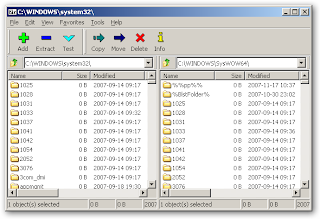
Microsoft Windows XP and later versions include built-in ZIP-file handling. Despite this, many users have WinZip installed on their systems. This is a call to remove WinZip from your system if you have it, even if you have paid for it (many people don't). Technically, it's a timed-trial evaluation version unless you pay for it. Also, earlier versions are a security risk and should be removed for that reason alone.
The free 7-Zip utility handles nearly all common Windows and Linux/Unix/BSD compressed-file formats (though some are extract-only). It includes a bare-bones-but-useful file manager -- one of the reasons it's the very first thing I install on every Windows-based PC that I touch. I usually then install another dual-pane file manager for more general use (more on these later), but I find myself using 7-Zip on a regular basis.
The built-in 7-Zip file manager bypasses Windows Explorer. While this means that some of the functions normally provided by Explorer are not available within 7-Zip, this can often be very useful to power users, since Explorer sometimes hides or obscures details about the file system (a good example: try to view the contents of your Temporary Internet Files folder with Explorer or an Explorer-based file manager sometime). This also means that 7-Zip even works in Safe Mode command-line mode, very handy if Explorer won't start for some reason. Also note that 7-Zip's file-copy mode is sometimes faster than Windows' own, as well. The function key [F9] toggles the single-pane/dual-pane file-view modes. I usually use the dual-pane view, as shown in the image at the top of this post.
After installation, go to the Tools-->Options menu, click on the Select All button, then deselect (uncheck) the box next to .ISO -- click the OK button and you are good-to-go (it can look inside .iso files, which is a useful feature. For a number of reasons, you don't want it to be the default tool for them).
Labels:
7-Zip,
BSD,
compression,
file manager,
free software,
Linux,
Unix,
Windows,
WinZip
Tuesday, September 9, 2008
Windows Vista is an Internet dropout
While this post is a bit outside my "normal" range for this blog, I have posted it because someone might find it in a search and it might save them the hours of searching that finally turned up this information: Microsoft Windows Vista is an Internet dropout.
A friend called me with a problem. Her new Sony VAIO laptop with Microsoft Windows Vista Home Premium would randomly disconnect from the Internet for no obvious reason. The cause turned out to be a simple (and stupid) problem.
Microsoft added networking support to Windows in version 3.11 -- a cobbled-up networking stack lifted (quite legally) from BSD code; the BSD license allows the free use of code if attribution is given. Essentially the same code was carried forward right up to WinXP, but the code was so old and crufty that the BSD distributions no longer used it; hence one of the major changes in WinVista vis-a-vis WinXP is in the networking stack. While some of these changes were much-needed, some just seem arbitrary and counter-productive. One of these changes was the source of her problem.
As far as I can figure, WinVista sends one of its new-fangled packets or messages to an older router or modem, the device says, "Huh?" and WinVista chokes. After hours of research — and booting from a live-booting Knoppix DVD so I could access the Internet to do it — I had WOW (the cable provider) remotely update the firmware in the cable modem and all was well. The same issue may crop up in older routers as well. I realize that many users don't even know what firmware is or are unable to figure out what firmware version a particular device has, let alone be able to update it -- but this knowledge has just been made more important than ever.
I found this tool from Microsoft, but I don't know if it is useful in this context:
Internet Connectivity Evaluation Tool
[This utility] checks your Internet router to see if it supports certain technologies. You can use this tool on a PC running either the Windows Vista or Windows XP operating system. If you're planning to run Windows Vista, this tool can verify whether your existing Internet router supports advanced features, such as improved download speeds and face-to-face collaboration using Windows Meeting Space.
Another related link of interest: Microsoft DHCP bugs make Windows lose networking.
Numerous perplexed Windows users have discovered that attempting to connect their PCs (especially Vista) to their existing networks or Wi-Fi hotspots results in flaky or nonexistent connections.
The solution was not obvious; it took a lot of searching and between-the-lines reading to find this information, but it was worth it -- and I'm glad to share.
A short time later, I ran into a similar problem on a Dell laptop running WinXP. A friend stated that she started having DSL connection problems about 2 weeks earlier; this was confirmed when I couldn't even ping the modem within about 5 minutes after a reboot. I updated her from Service Pack 2 to Service Pack 3 and updated the Ethernet card drivers to the latest version -- no joy. There were no problems with a Linux-DVD boot. Remembering my earlier WinVista firmware issues, I then found, downloaded, and installed a firmware update to her SpeedStream 5100 DSL modem from Siemens; fortunately, the update process was OS-agnostic since it ran from the modem itself, simply looking for the firmware image file on the system. After a reboot her connection was restored under Windows.
A friend called me with a problem. Her new Sony VAIO laptop with Microsoft Windows Vista Home Premium would randomly disconnect from the Internet for no obvious reason. The cause turned out to be a simple (and stupid) problem.
Microsoft added networking support to Windows in version 3.11 -- a cobbled-up networking stack lifted (quite legally) from BSD code; the BSD license allows the free use of code if attribution is given. Essentially the same code was carried forward right up to WinXP, but the code was so old and crufty that the BSD distributions no longer used it; hence one of the major changes in WinVista vis-a-vis WinXP is in the networking stack. While some of these changes were much-needed, some just seem arbitrary and counter-productive. One of these changes was the source of her problem.
As far as I can figure, WinVista sends one of its new-fangled packets or messages to an older router or modem, the device says, "Huh?" and WinVista chokes. After hours of research — and booting from a live-booting Knoppix DVD so I could access the Internet to do it — I had WOW (the cable provider) remotely update the firmware in the cable modem and all was well. The same issue may crop up in older routers as well. I realize that many users don't even know what firmware is or are unable to figure out what firmware version a particular device has, let alone be able to update it -- but this knowledge has just been made more important than ever.
I found this tool from Microsoft, but I don't know if it is useful in this context:
Internet Connectivity Evaluation Tool
[This utility] checks your Internet router to see if it supports certain technologies. You can use this tool on a PC running either the Windows Vista or Windows XP operating system. If you're planning to run Windows Vista, this tool can verify whether your existing Internet router supports advanced features, such as improved download speeds and face-to-face collaboration using Windows Meeting Space.
Another related link of interest: Microsoft DHCP bugs make Windows lose networking.
Numerous perplexed Windows users have discovered that attempting to connect their PCs (especially Vista) to their existing networks or Wi-Fi hotspots results in flaky or nonexistent connections.
The solution was not obvious; it took a lot of searching and between-the-lines reading to find this information, but it was worth it -- and I'm glad to share.
A short time later, I ran into a similar problem on a Dell laptop running WinXP. A friend stated that she started having DSL connection problems about 2 weeks earlier; this was confirmed when I couldn't even ping the modem within about 5 minutes after a reboot. I updated her from Service Pack 2 to Service Pack 3 and updated the Ethernet card drivers to the latest version -- no joy. There were no problems with a Linux-DVD boot. Remembering my earlier WinVista firmware issues, I then found, downloaded, and installed a firmware update to her SpeedStream 5100 DSL modem from Siemens; fortunately, the update process was OS-agnostic since it ran from the modem itself, simply looking for the firmware image file on the system. After a reboot her connection was restored under Windows.
Labels:
connectivity,
firmware,
Internet,
Microsoft,
networking,
problem,
solved,
Vista,
Windows,
XP
Sunday, July 27, 2008
Ya gotta start somewhere!
I am starting this blog in support of my work with computer clubs, as well as a general desire to share the information I have gleaned over the last thirty years or so. The main thrust of this blog is the content covering free software under the Microsoft Windows operating systems, but I will include the occasional rant, hardware heads-up, and Linux reference. Much of the software I will be discussing is cross-platform, with versions available for both Windows and Linux -- and, often, other operating systems as well. I will point this out where it's appropriate.
I will start with the software that I consider essential, including my reasons for doing so. My next post will be a list of the first batch of programs, followed by a post on each program. I will do my best to provide links to download sources, detailed descriptions, and tutorials.
Later, I will discuss how to combine the use of certain software packages for specific tasks.
I have a number of web pages open to all, including my Yahoo! Groups Links pages and my Protopage links pages; I will make those available in the sidebar.
Watch this space!
I will start with the software that I consider essential, including my reasons for doing so. My next post will be a list of the first batch of programs, followed by a post on each program. I will do my best to provide links to download sources, detailed descriptions, and tutorials.
Later, I will discuss how to combine the use of certain software packages for specific tasks.
I have a number of web pages open to all, including my Yahoo! Groups Links pages and my Protopage links pages; I will make those available in the sidebar.
Watch this space!
Labels:
beginning,
free software,
hardware,
Linux,
Windows
Subscribe to:
Posts (Atom)